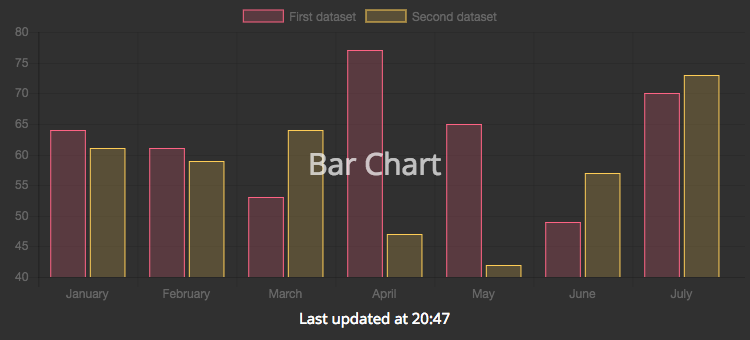Simple Smashing/Dashing widget (and associated job) to render bar charts. Uses Chart.js library.
Download the latest v2.x.x release of Chart.bundle.min.js from
https://github.com/chartjs/Chart.js/releases
and copy it into assets/javascripts. Make sure to remove any older versions
of Chart.js from the assets/javascripts folder.
NOTE: dashing-barchart is compatible with v2 of Chart.js. If you still
want to use the older version of Chart.js, you need to download the latest v1
of Chart.min.js and install v1.0
of this widget. Although, remember that older versions are not maintained
anymore.
Create the directory widgets/bar_chart and copy this widget's files
into that folder.
Add the following code on the desired dashboard:
<li data-row="2" data-col="1" data-sizex="2" data-sizey="1">
<div data-id="barchart" data-view ="BarChart" data-title="Bar Chart" data-moreinfo=""></div>
</li>Create your bar chart job my_barchart_job.rb:
# Note: change this to obtain your chart data from some external source
labels = ['January', 'February', 'March', 'April', 'May', 'June', 'July']
data = [
{
label: 'First dataset',
data: Array.new(labels.length) { rand(40..80) },
backgroundColor: [ 'rgba(255, 99, 132, 0.2)' ] * labels.length,
borderColor: [ 'rgba(255, 99, 132, 1)' ] * labels.length,
borderWidth: 1,
}, {
label: 'Second dataset',
data: Array.new(labels.length) { rand(40..80) },
backgroundColor: [ 'rgba(255, 206, 86, 0.2)' ] * labels.length,
borderColor: [ 'rgba(255, 206, 86, 1)' ] * labels.length,
borderWidth: 1,
}
]
options = { }
send_event('barchart', { labels: labels, datasets: data, options: options })By default the title will be displayed in the center of the widget. If you
prefer to move it to the top, change the $title-position variable on the
SCSS file. Example:
$title-position: top;You can also adjust the chart's margins: top, left, right and bottom. By
default they are all 0 (pixels) to use the whole available space. But if
needed you can change their value using the data- attributes. Example:
<li data-row="2" data-col="1" data-sizex="2" data-sizey="1">
<div data-id="barchart" data-view ="BarChart" data-left-margin="5" data-top-margin="10"></div>
</li>If not set, both right and bottom margins will be equal to left and top margins
respectively. This is likely what you want to keep the chart centered within
the widget. If not, set their values also using the data- attributes:
<li data-row="2" data-col="1" data-sizex="2" data-sizey="1">
<div data-id="barchart" data-view ="BarChart" data-right-margin="10" data-bottom-margin="5"></div>
</li>- Jorge Morgado (Author)
- Maomao Liu
- Chris Hughes
- Steve Wells
This widget is released under the MIT License.